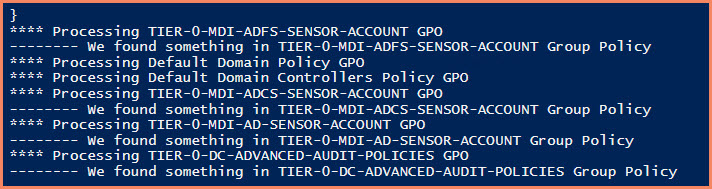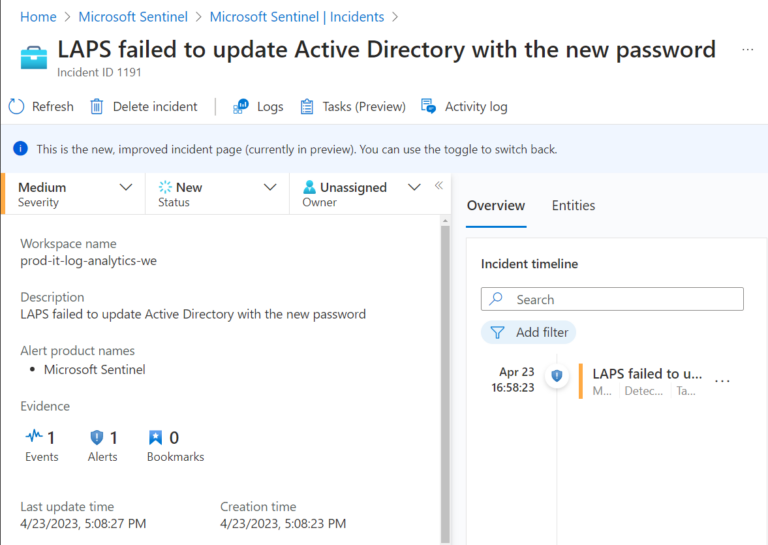Introduction
When conducting assessments of Active Directory Group Policy objects, it can be time-consuming to manually check each forest and domain individually. Fortunately, we can use PowerShell to automate this process and simplify the analysis of Group Policy objects across multiple forests and domains. This can help us to quickly and efficiently identify and analyze Group Policy objects and gain insights into their configuration.
The Script for Finding GPOs with Specific Keywords
The script for finding GPOs with specific keywords involves using two different commands: Get-GPO and Get-GPOReport. The Get-GPO command retrieves all the GPOs from your environment, while the Get-GPOReport command queries the GPO content in an XML format. Once the content is in XML format, you can use the Contains method or -match operator to find specific keywords.
Param(
[Parameter(Mandatory=$True,HelpMessage = "Please speficy keyword for GPO search")]
$KeyWord
)
$GPOs = Get-GPO -All
foreach($GPO in $GPOs){
Write-Output -InputObject "**** Processing $($GPO.DisplayName) GPO"
$GPOData = Get-GPOReport -Name $GPO.DisplayName -ReportType Xml
If($GPOData.Contains($KeyWord)){
Write-Output -InputObject "-------- We found something in $($GPO.DisplayName) Group Policy"
}
Else{
#Write-Output -InputObject "--- We didnt find anything. Please try again with a different Keyword"
}
}
Script output
Check out my GitHub page and click subscribe to get the latest news to your inbox.
Conclusion
By leveraging the power of PowerShell, you can automate the process of finding GPOs with specific keywords. This not only saves time but also ensures a thorough and efficient analysis of your GPOs. So, don’t wait, start using PowerShell to streamline your GPO analysis today!